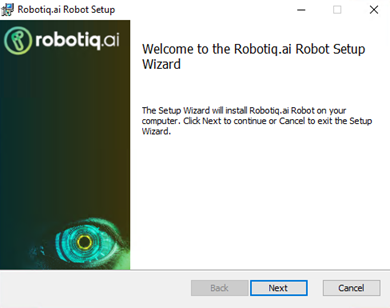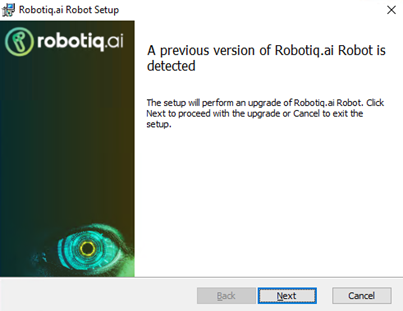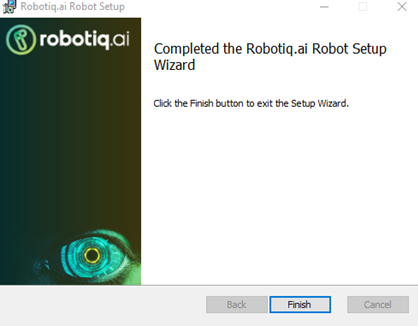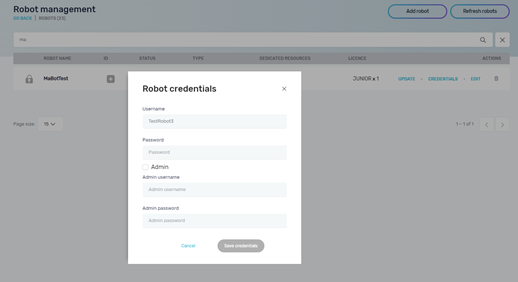Installation of the RMT
NOTE: Robot Monitoring Tool will be installed under a Local Admin User. If the robot user is not also the Local Admin User, you can install the Robot Monitoring Tool, but you will not have access to it.
- Login to HQ, navigate to the Settings option in the left menu bar and then click “Robots”.
- Download the Robot Monitoring Tool by clicking the “Download RMT” button. This can take several minutes.
- You are now ready to install a new robot. Once downloaded, double click on it, and open the installation Wizard. If the following popup appears, click on “More info”.
- Confirm with “Run anyway”.
- After download finishes, navigate to the downloaded folder and start RobotMonitoringTool.msi.
- Accept EULA.
- Press Next.
- Click Install.
- Click Finish.
- The Robot Monitoring Tool should now be up and running.
The installation creates several folders in the Program Files directory:
– Robotiq.ai Rmt –appsetings.json and RobotiqMonitoringTool.exe are located in this directory
– %appdata%\Robotiq.ai\RMTLogs – update logs are located in this directory
Robot Update on Demand – Robot Monitoring Tool
The Robot can be updated from the Robot Monitoring Tool by pressing “UPDATE”.
After pressing the update button, the new robot version will be downloaded, and the installer will start automatically. Press “Next” to continue the robot update.
In the next dialog, press “Next”.
Then press “Install”.
After the pop-up appears press “OK”.
Press “OK” in the next pop-up.
Press “Finish” to finish the update.
After updating the Robot using the Robot Monitoring Tool, restart the VM!
NOTE: Robot Monitoring Tool will be installed under ADMIN user and will not be visible to other users on the VM.
Do not forget to provide ADMIN credentials in the HQ if the robot user is not already admin user on the VM.
Local admin credentials must be entered in the Credentials field.
If the robot user is already the admin user, it is enough to check the Admin field.
-
Getting Started
-
Tutorials
-
FAQs
-
Other